Underrated productivity hack: scheduling “Focus Time” in Google Calendar
Underrated productivity hack: scheduling “Focus Time” in Google Calendar
Use focus time in Google Calendar
To reduce distractions while you work, you can schedule a focus time event in Google Calendar.
Learn who can use focus time
To schedule a focus time event, you must have a work or school account. If you can’t find the focus time option, it may not be available for your organization.
For Computer
Schedule focus time
Important: You can only create focus time events from Day and Week views. The events must have a specific start and end time.
On your computer, open Google Calendar.
Click the time you want to schedule focus time.
At the top of the event, click Focus time.
Select when you want your event to begin and end.
Tip: To decline meetings automatically during focus time, check the box next to “Automatically decline meetings.”
Click Save.
Repeat a focus time event
Click the event day or time.
Next to “Does not repeat,” click the Down arrow .
Select how often you want to repeat your focus time event.
Change privacy settings on a focus time event
Under the calendar name, click Default visibility.
Next to “Default visibility,” click the Down arrow .
Select Public or Private.
Select Public or Private.
Change focus time event color
Click Color.
Select a color. Your color selection is saved for future focus time events.
Edit or delete focus time
On your computer, open Google Calendar.
Click a focus time event.
Tip: Focus time events are marked with headphones .
Select an option:To edit the event:Click Edit.
Make your edits.
Click Save.
To delete the event: Click Delete event .
Select an option:To edit the event:Click Edit.
Make your edits.
Click Save.
To delete the event: Click Delete event .

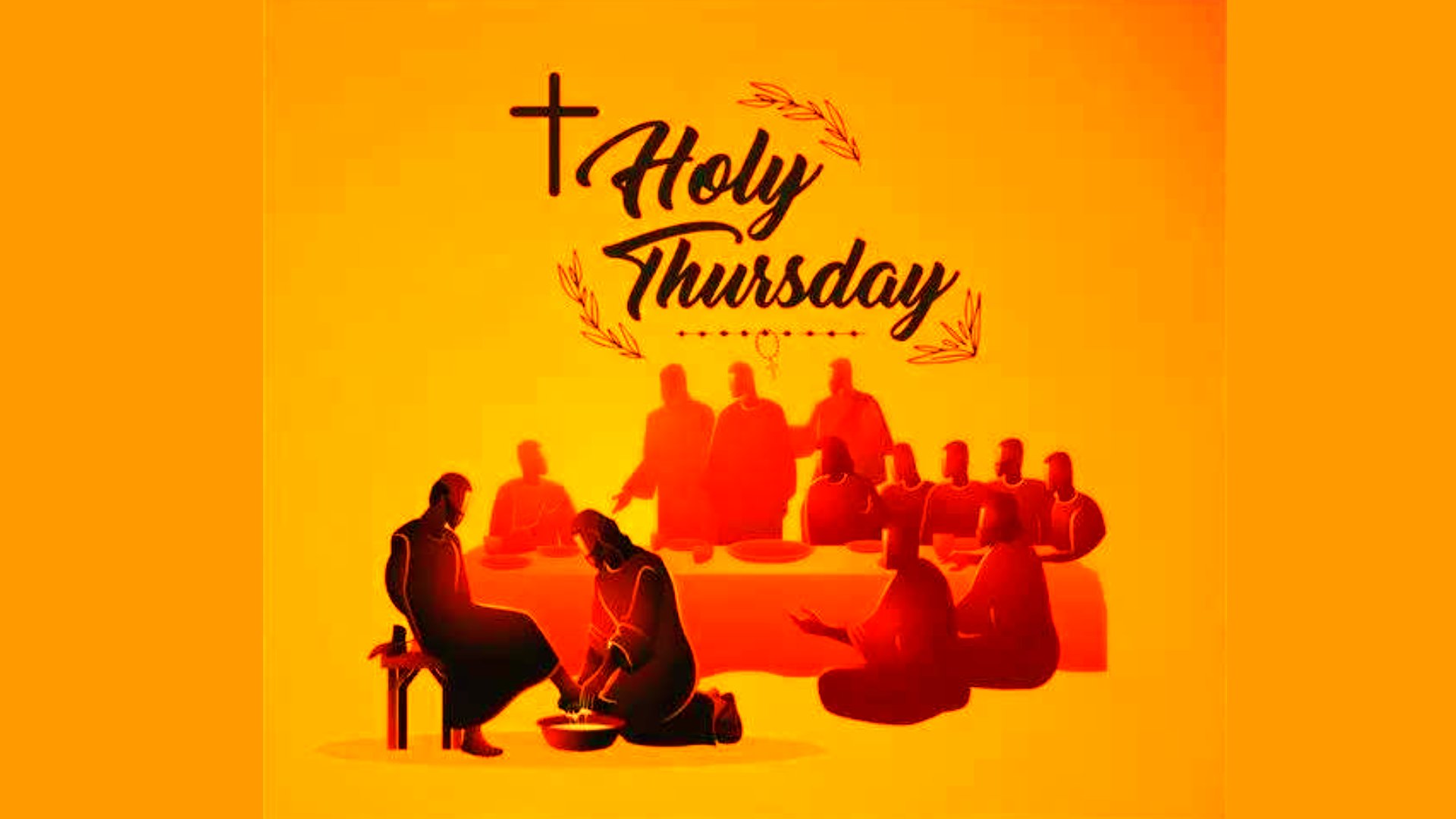













Post a Comment